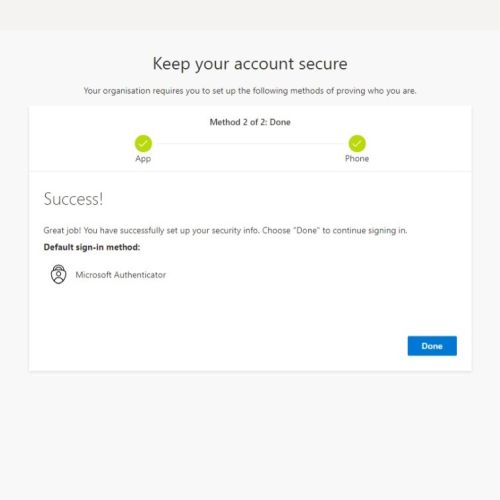Setting up multifactor authentication for Microsoft 365
Below is a guide to setting up multifactor authentication for Microsoft 365. You will need access to your smart phone, and either the Apple App Store or the Google Play Store, depending on your model of phone. This method of authentication will use the Microsoft Authenticator app.
By Adam Keys. Last updated 11th August 2023.
1) When multifactor authentication is enabled for your account, you will see this window appear on your computer.
Click “Next” to start the setup process.
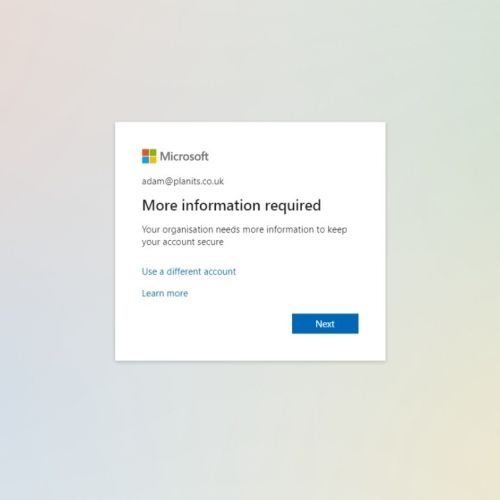
2) On the next screen you will be prompted to install the Microsoft Authenticator app. You can get this in the Apple App Store, or Google Play Store.
Once the app is installed, click “Next” on this screen.
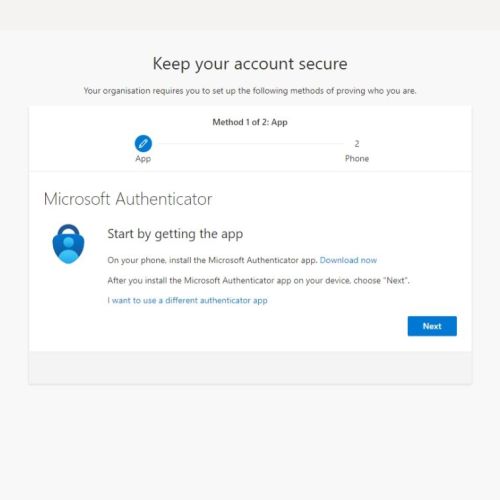
3) On the screen that says “Set up your account”, click on “Next” again to show a QR code.
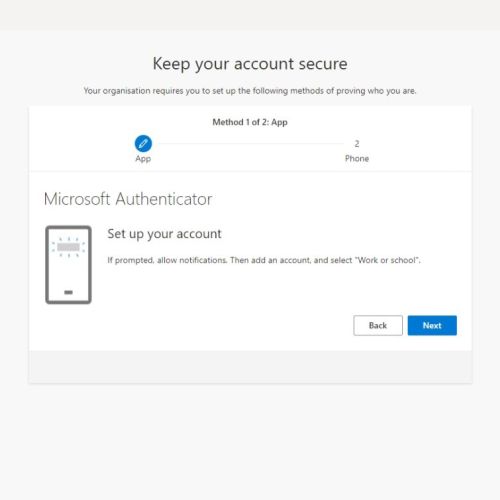
4) Open the app on your phone, tap the “+” in the top right to add your company account.
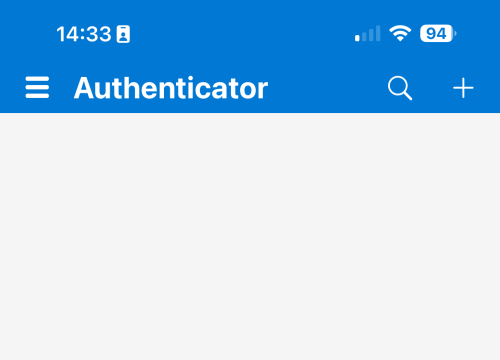
5) On the next screen tap on “Work or school account”.
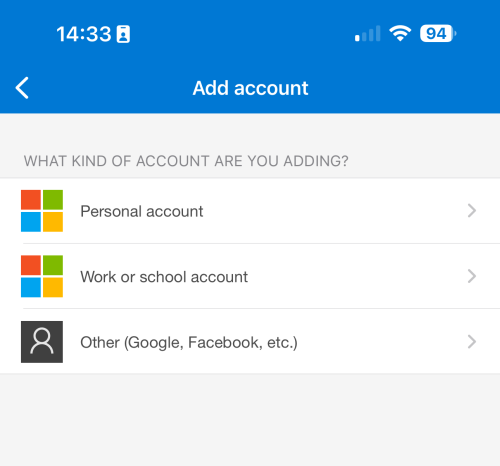
6) Tap on “Scan QR code” when prompted on your phone and the app will open the camera view on your phone. Hold the phone to your computer screen so that the QR code fits inside the box shown on your phone screen.
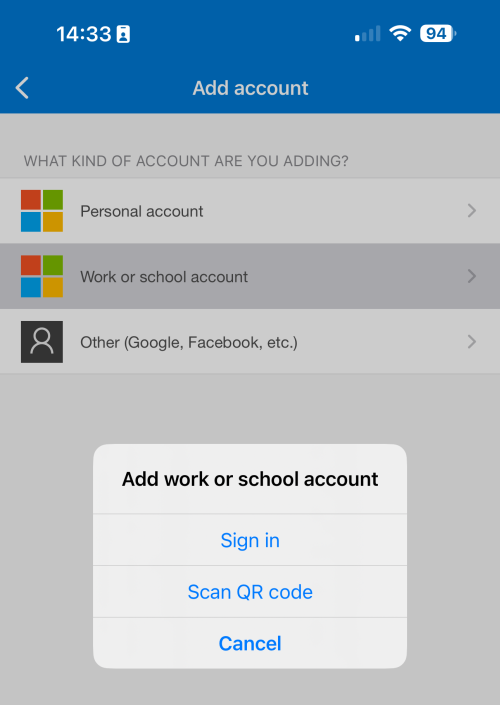
7) When the scan completes you should see your company account listed in the app. Click “Next” on your computer to finish the set up.
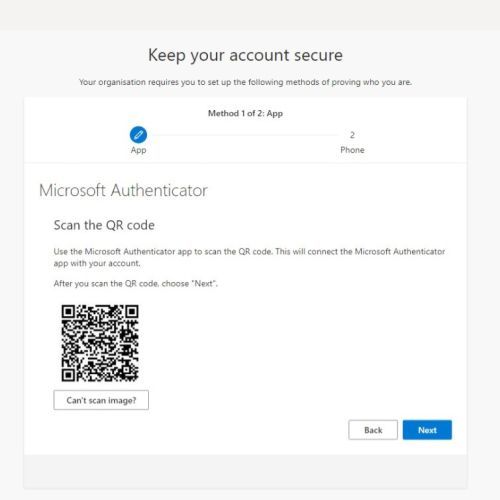
8) You will be shown a random number on your computer and get a notification on your phone to authenticate the account.
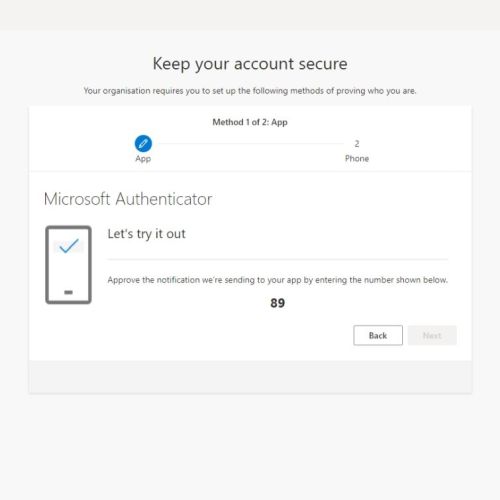
9) Open the notification on your phone and type in the number you see on your computer then click “Yes”.
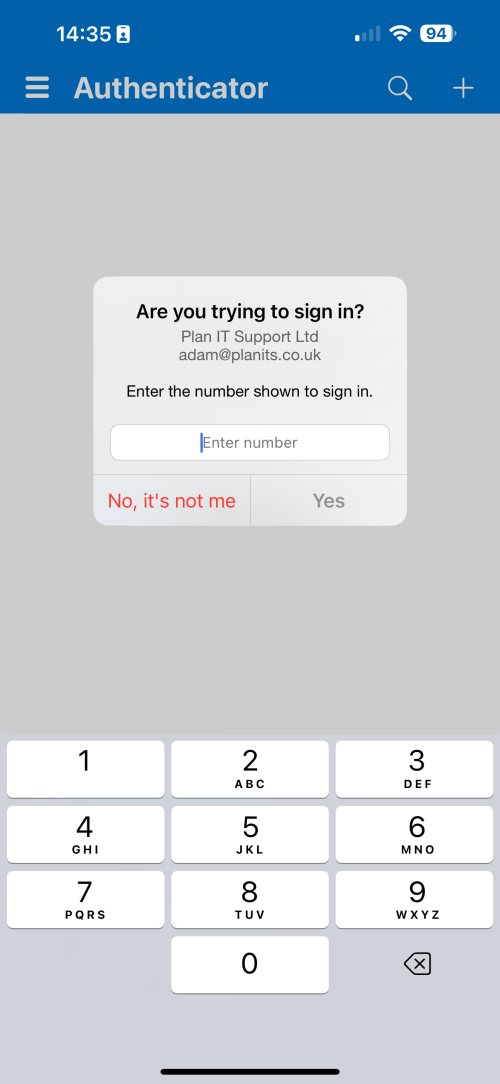
10) Your computer will confirm the authentication was approved and you can click “Next” to continue.
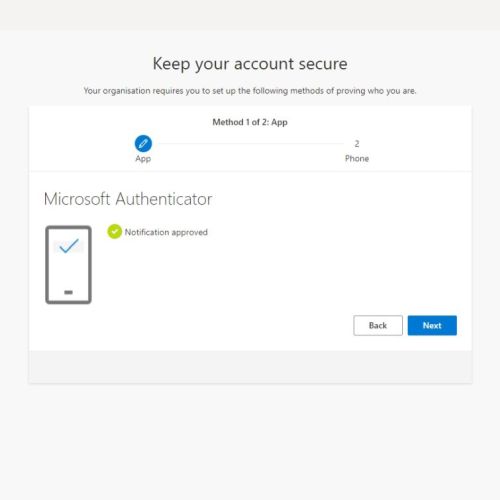
11) You are now set up for multifactor authentication in Microsoft 365. You can click “Done” to finish.