Should I upgrade to Windows 11?
Upgrading from Windows 10 to Windows 11 is fairly simple, but should you bite the bullet? There's features of Windows 11 that might entice you, and others that might make you think twice about updating. Let us be your guide.
by Drew Aspland, 7th September 2022
Should I upgrade to Windows 11?
It’s been nearly a year since Microsoft unleashed Windows 11 into the world, and at the time it came as quite a surprise. Microsoft had previously confirmed that Windows 10 would be the final ‘version’ of Windows, with twice-annual big updates to keep it fresh. However here we are with Windows 11, and Microsoft has spent the last twelve months ironing out some of the bugs that had beset their new operating system back on launch day in October 2021.
Windows 11 is a more streamlined and more secure operating system than its predecessors, with a modern user interface (although yes, they do always say all of this when they release a new version). Microsoft insists it’s the future of desktop and mobile computing, but is it the future of your computer? We don’t need a crystal ball to find that out. Let’s take a look to see if it’s time you upgraded.
System requirements
Before we even consider hitting the ‘upgrade’ button on Windows 11, we need to consider its system requirements. In the past Microsoft had been relatively laissez-faire about where you could install Windows. This was to their advantage, naturally, as Windows came to power everything from desktop PCs, cash machines, digital advertising signage, self-service kiosks, airport check-in stations, etc, etc. But Windows 11 is a little fussy.
With an eye firmly fixed on modern security protocols, Windows 11 now insists on TPM 2.0. What is TPM 2.0? Don’t worry, outside the realm of geeks almost nobody knew what TPM 2.0 was until Microsoft started banging on about it last year.
At its most fundamental, and for the purpose of this article, TPM 2.0 is a tiny chip that sits on your computer’s motherboard that issues a unique code when your PC boots up. If the codes don’t match, or if it’s missing entirely, them your PC simply won’t boot. TPM 2.0 is used alongside disk encryption to make sure that if your machine is ever stolen and/or tampered with, then bad actors cannot compromise the data on your PC.
But does your PC have TPM 2.0? If you bought it in the last few years, then the answer is most probably ‘yes’. If you’re not sure, refer to the documentation that came with your PC or your motherboard. Bear in mind that your TPM may be disabled by default, so you may have to go digging around your system settings to turn it on.
Disclaimer: there are ways to install Windows 11 on a machine without TPM 2.0, but I wouldn’t recommend it. Windows 10 is made for you. Alternatively, treat yourself to a new laptop. You deserve it.
Now for the rest of the specs. Windows 11 will run on a system that has the following, or better:
• 64bit, 1GHz CPU with 2 or more cores on a compatible processor (Intel/AMD/Qualcomm).
• 4GB of RAM. • 64GB of storage. • TPM 2.0
• Graphics compatible with DirectX 12 or later, with WDDM 2.0
• UEFI firmware with Secure Boot • An internet connection.
There is an easy way to check if Windows 11 will install on your system, and that is the Windows PC Health Check app from the Microsoft Store. Download it, run it and it will quickly tell you if you can install Windows 11 or not.
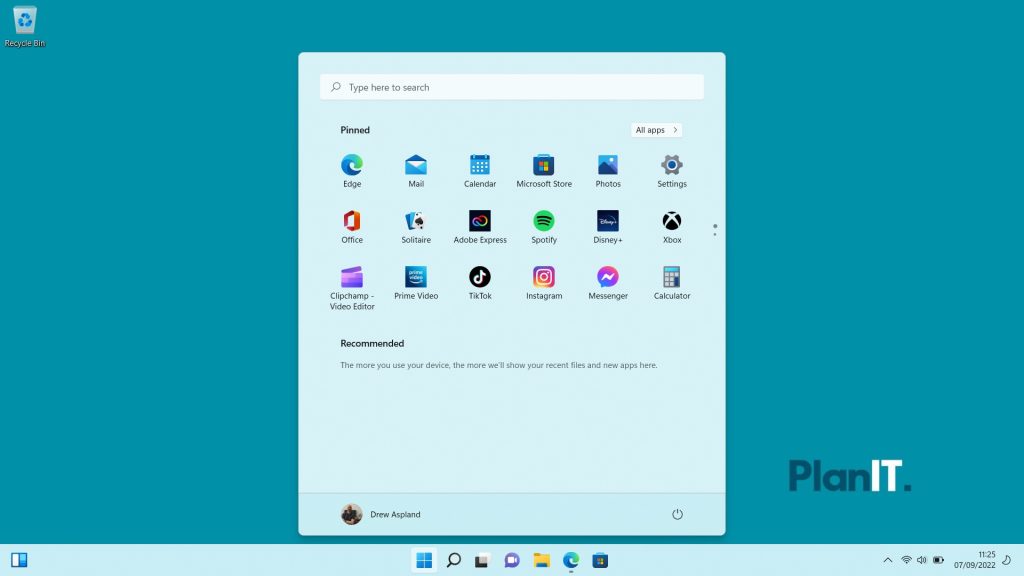
Windows 10 vs Windows 11
The majority of updates to Windows 11 are under the bonnet, but that’s not why you’re here. Let’s take a look at the new features of Windows 11 that may make a difference to the way you work.
• The Start menu. It’s in the middle! It looks completely different! It’s a little bit Mac OS, a little bit Android, and it certainly raised a few eyebrows – the Start menu opens into a sleeker, more streamlined version of its predecessor. You can move it back to the left-side of the Task Bar if you like, but its pinned apps and shortcuts are a complete redesign of the old Start menu.
• A new user interface. Microsoft’s Fluent Design language is all over Windows 11, from the rounded corners (so many rounded corners) to the bold, colourful system icons. Switching between Light Mode and Dark Mode does so much more than before, and the Settings menus are jam-packed with more switches and buttons.
• App window management. Microsoft flirted with a more intuitive widows management system in Windows 10, with the ability to snap programme windows to the left or right portion of the screen, but Windows 11 goes all-out. There’s now a whole array of built-in Snap Assist windows management layouts available by hovering you mouse over the min/max buttons in the top-right of any window.
• Support for Android apps. Not fully functional yet, but Microsoft promises the ability to run Android apps natively in Windows 11. Instagram or TikTok in its own little window!
Reasons to upgrade to Windows 11
Upgrading from Windows 10 to Windows 11 is (usually) free. There is a 10-day grace period available to ‘roll-back’ the Windows 11 upgrade, so if you hate it, there is a safety net. Consider it a free trial.
The complete redesign of the user interface has given Microsoft the opportunity to create a much more consistent experience. Up until now, Windows has been a hodge-podge of dialogue boxes from different eras. Legend has it that you can still find a Windows 3.1 dialogue box from 1992 buried deep inside Windows 10. But Windows 11 (mostly) brushes all of that aside for its new UI.
The apps included with Windows 11 are a marked improvement on Windows 10’s (screenshot tools, Media Player, Photos app, the Clock). And Snap Assist is a game changer in windows management and efficiency. Windows 10 introduced the News & Interests button on the Task Bar, but Windows 11 has gone full-throttle with a fully customizable widgets feature, if that’s your thing. You can even view it in full-screen mode.
And special mention must be made of how much better Windows 11 handles multiple displays and monitor docking. Multiple-display management has been a headache in Windows for decades, but they’ve nailed it in Windows 11.
Reasons to stay with Windows 10
If your PC doesn’t fit the specs outlined above, then I’m afraid you’re stuck with Windows 10 no matter what, but at least that removes the burden of choice. And here’s a red flag: Microsoft is testing adverts in Windows 11, and that’s enough to put a lot of people off.
If you’ve been with Windows 10 for a number of years and you have everything set up just the way you like, then people will not think any less of you for sticking with what you know. Windows 11’s user interface is a big departure and a lot of people simply don’t like it. In particular, the Task Bar in Windows 11 is still far inferior, and has far fewer features than it’s Windows 10 older brother. Do you want the Task Bar at the top of the screen in Windows 11? Want to drag-and-drop files into an open app? Tough luck.
Microsoft is supporting Windows 10 with security updates until October 2025, so you have three years to eke this one out.

So is the upgrade to Windows 11 worth it?
Windows 11 got off to an odd start but it’s matured a lot in its first twelve months. Operationally, there is not a huge amount of difference between Windows 10 and Windows 11, and in another universe Windows 11 might just have been a big, annual Windows 10 update.
Ultimately, for a lot of people the upgrade to Windows 11 will come down to compatibility. The move to Windows 11 was the first big line in the sand regarding supported CPUs in quite a long time. Quite simply, if your PC is older than a few years, you’re out of luck.
For most users yes, Windows 11 is worth the upgrade. It is always best to be on the most up-to-date operating system, and Windows 11 will continue to benefit from regular, exciting new features. Windows 10 will increasingly become the forgotten middle child, with security patches and nothing much else to look forward to.
As with any big OS upgrade, half the battle is just getting used to change. For the sticklers, that time will have to come eventually, though if you wait it out long enough, by that point we might be talking about Windows 12…