Mailbox types in Microsoft 365, and when to use them.
Microsoft 365 offers a number of mailbox types, all of which have different uses. When building a business email system for your organisation, these mailbox types should be considered and understood.
By Drew Aspland, 2nd October 2022
Mailbox types in Microsoft 365, and when to use them
Microsoft 365 offers incredible flexibility for mail delivery, whether it’s for individual users or for a team of collaborators or department colleagues. Each type of mailbox has a different real-world use, and careful consideration should be given to which mailbox solution is used in a particular scenario. You will find that your choice of mailbox type can greatly affect your team’s efficiency and ability to organise.
While this article uses Microsoft’s 365 platform as its subject, these mailbox concepts will be familiar to users of other platforms, and equivalents exist in Google’s Workspace.
The types of mailbox we will be concentrating on today are listed below. Other kinds of mailboxes exist, but the following ones are the most important. A user mailbox will require some kind of Microsoft 365 license, while the rest are ‘free’ – they come bundled with your Microsoft 365 package.
- User mailbox (this one requires a user license)
- Shared mailbox
- Office 365 groups
- Distribution group
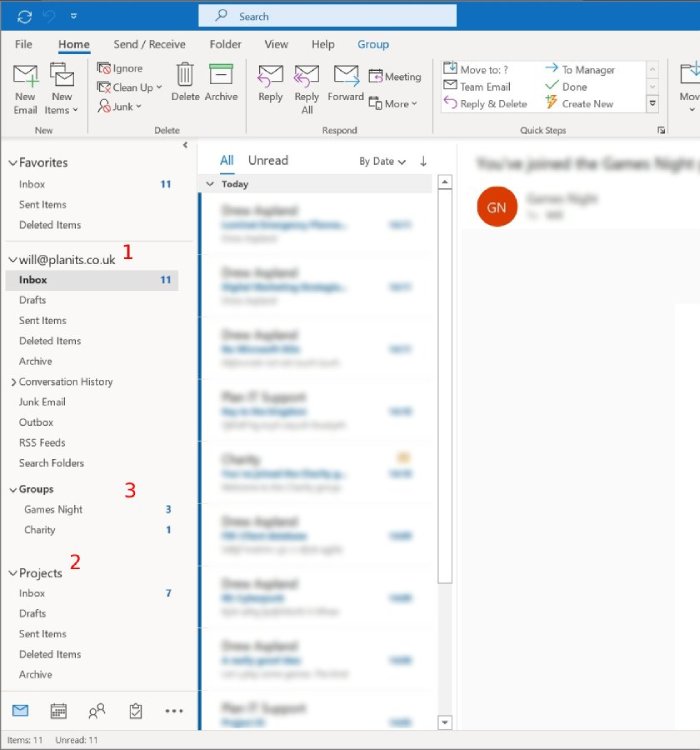
Types of Microsoft 365 mailboxes
User mailbox
This is what you might refer to as a primary mailbox, or a user’s ‘personal’ mailbox (though it is not personal personal. It still belongs to the organisation and the contents may be accessed by an approved data controller. Users should bear this in mind). If you have a Microsoft 365 subscription, you probably have a mailbox of this kind. And in fact, you are unable to take advantage of the other mailboxes below if you don’t have a licensed user mailbox.
Our team member Will’s user mailbox is marked above with a 1. This is Will’s primary mailbox.
A user mailbox will usually incorporate the user’s name in some way, such as lisa@planits.co.uk or david.phillips@planits.co.uk. Your organisation will have a naming convention that will inform the way your name is used in your company email address.
Most Microsoft 365 licenses offer a standard 50GB mailbox capacity, with an additional 50GB of archive space (your IT administrator will have to enable mailbox archiving if it is not already activated). 50GB should be more than enough for the average user, and will take a number of years to fill up. At the time of writing, this 50GB mailbox capacity is bundled with Exchange Online (Plan 1), Microsoft 365 Basic/Standard/Premium and Office 365 Enterprise E1.
A larger 100GB mailbox (with an additional 100GB of archive space) comes with Exchange Online (Plan 2), Microsoft 365 Enterprise E3/E5 and Office 365 Enterprise E3/E5.
Aliases. A user mailbox can take advantage of what is called an alias. This is where a mailbox has more than one email address. Let’s take a look at two scenarios where an alias may be helpful.
Jenny joined the company 5 years ago with the email address jenny.scott@planits.co.uk. She later married, and chose to adopt her new husband’s surname, Anderson. Her email address was changed to jenny.anderson@planits.co.uk, and the address jenny.scott@planits.co.uk was relegated to an alias. All of Jenny’s old email remained in her mailbox, it’s just the address that was changed. This meant that email sent to either her old email address, or her new one, all reached the same mailbox.
Here’s another scenario. Alan worked in the accounts department, using the email address alan@planits.co.uk. Alan then left the company, and was replaced by Fran, who used fran@planits.co.uk. Fran was to take responsibility of all of Alan’s clients, so to make sure email from these clients was not missed, Alan’s old email address was made an alias of Fran’s new one. Despite Alan no longer working with the company, any email sent to alan@planits.co.uk ended up in Fran’s inbox, and no mail was lost.
Shared mailbox
The next most-used type of mailbox in Microsoft 365 is the shared mailbox. A shared mailbox is created by your IT admin, and then users are added as members. A shared mailbox is most commonly used when an entire department or team needs access to email sent to a common email address.
Plan IT’s Projects shared mailbox is shown illustrated in the image above, marked with number 2.
sales@planits.co.uk or info@planits.co.uk (for the sales department and for general enquires, respectively) are also examples of when a shared mailbox might be employed.
A shared mailbox appears as an entirely separate mailbox in Outlook, and every member of the shared mailbox will have full access to it. So, if a user moves or deletes a message in a shared mailbox, that will be reflected for everyone else.
Members of a shared mailbox can reply as themselves, i.e. the From address will be their own, or they can reply ‘as’ the shared mailbox, and the shared mailbox’s email address will appear in the From line. Your department manager may decide which is more appropriate, or your organisation may have their own policy.
If you reply to email sent to a shared mailbox, your reply will appear in the shared mailbox’s Sent folder (unless your IT admin has turned this feature off).
A shared mailbox is ‘free’, in that it doesn’t need to be licensed. This free mailbox comes with a standard 50GB capacity. Additional space (100GB) can be created by licensing the mailbox with an Exchange Online (Plan 2) subscription (which will, of course, attract a fee).
Some organisations may be tempted to create a ‘shared mailbox’ as a stand-alone, user mailbox, and ‘log into’ through Outlook that way, but this should be avoided for a number of reasons. For one, you have to pay for it! You can avoid extra licensing costs by creating properly-managed shared mailboxes. Another huge advantage to a proper shared mailbox is the ability to host it centrally, adding and removing users and manage its settings without having to configure everything separately on everyone’s PC or laptop. There’s also no password for everyone to keep track of – shared mailboxes do not employ the username / password model that a primary mailbox does.
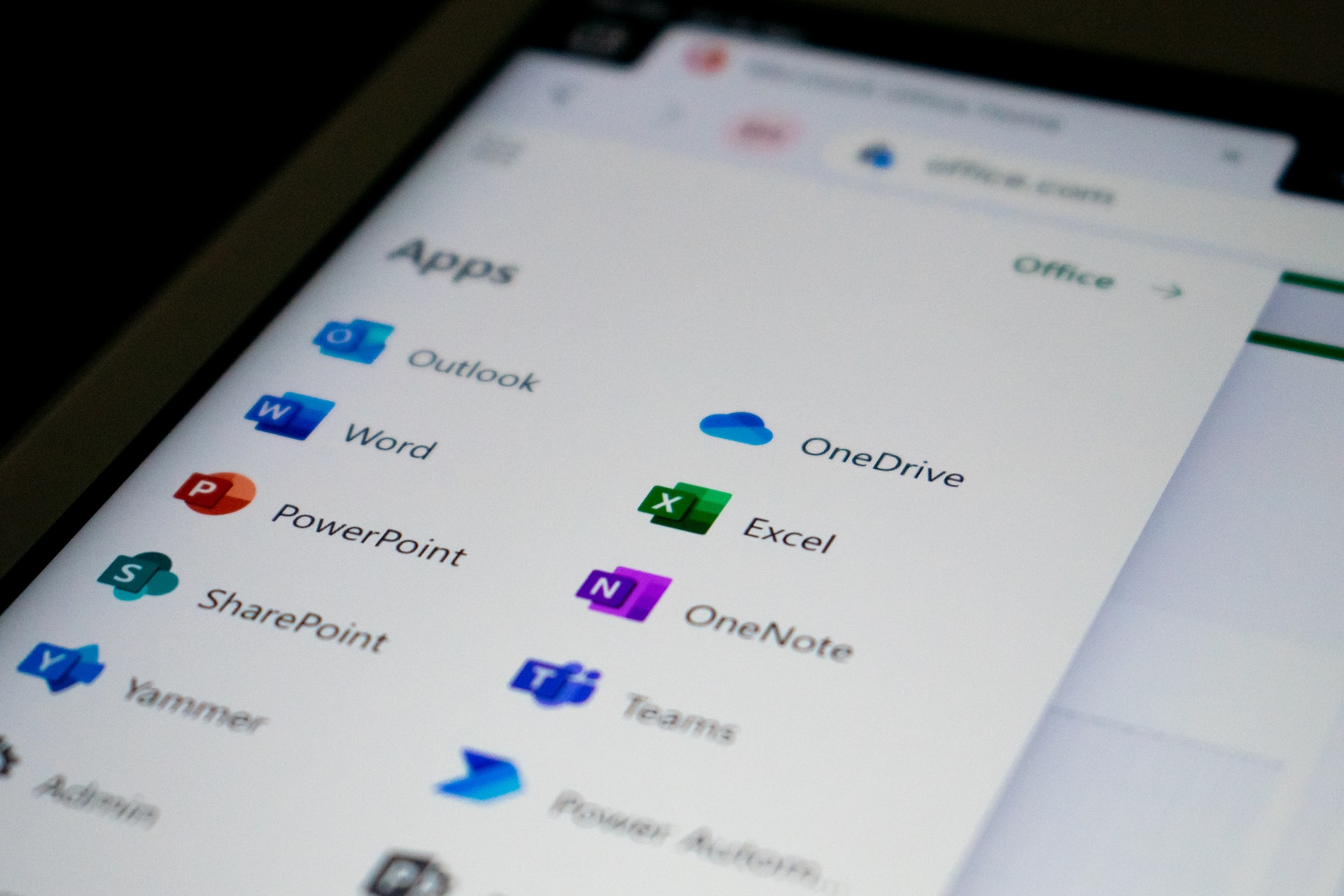
Office 365 groups
Groups were created to support collaborative work within a team or a department. A 365 Group will have a mailbox, a shared calendar and a document library, which all members can access. Document libraries are great for storing files such as Excel spreadsheets, Word documents and PDFs that all members need access to. Mail cannot be sent from a group, which makes it distinct from a shared mailbox. A 365 Group has a mailbox capacity of 50GB, and a document library capacity of 1TB.
Any user can create a Group and manage its options and permissions; you don’t need to ask your IT admin to do it for you. You can create a 365 Group in Outlook or in Microsoft Teams, and where you create it will influence how a Group behaves. Create it in Outlook for a Group that is centred around email, or create it in Teams to centre it around instant messaging.
A 365 Group will have an associated email address, to which mail can be sent from users within the organisation, or you can also allow external users (i.e. users from another organisation) to send mail to it. This can be configured in the group settings.
We’ve illustrated a couple of 365 Groups in the image at the top with a 3. You can see Will is a member of the Games Night group, and the Charity group. These are groups that our guys use to organise activities within the company.
Distribution groups
A distribution group (also known as a distribution list) is not a mailbox as such, but it does come with an email address. A distribution group will take mail sent to a specific address, and will then redirect that email to the user mailboxes of everyone in that distribution group. This is really handy for sending mail to the same set of multiple people, without having to enter everyone’s email address separately into the To box.
The concept of a distribution group is almost as old as email itself, and its use has been somewhat eclipsed by 365 Groups and instant, one-to-many communication through Teams and Slack, but it still has its uses, and is still employed by many organisations even now.
Distribution groups are fantastic for internal communication, sent from one person to many recipients. Many organisations have a so-called global email address, such as everyone@planits.co.uk. Email sent to this address will then be distributed to (yes, you guessed it) everyone at Plan IT Support. Distribution groups can also be limited to smaller groups within an organisation, such as managers@planits.co.uk to send email to all managers, or technicians@planits.co.uk to send email to only our technical support team.
Distribution groups can be configured so that only internal users (i.e. only users within your organisation) can send mail to it, or you can allow external users to send to it, too. You can also configure it so that only selected users can send mail to a distribution group; restricted users will simply receive a bounce-back if they try to send mail. This feature is handy if you want to prevent replies getting out of control.
A mailbox for all eventualities
We’ve covered the main mailbox types here, but others exist, such as resource mailboxes and contacts groups. Office 365 has evolved to be incredibly flexible, and gives you and your team the ability to communicate internally and externally with super efficiency. It pays to be informed about these mailbox types to really get the most out of your 365 subscription, and to streamline your working practices.
Drop us a line
Plan IT Support can empower your business with the best communication and collaboration tools available. Look at our managed IT services, see what we’ve done for other businesses, and then get in touch to see how we could help you!